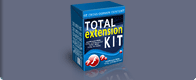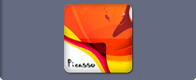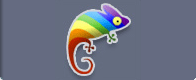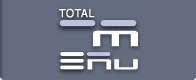Total News EXT
 Total news EXT - universal flash news tool where you can customize practically any parameter. Flash extension "Total News EXT" can be used as news, the catalogue of the goods, top and as many other things. In our flash extension all used texts support html formatting and you can achieve any desirable effect. Take advantage of our flash extension and you will see that the quantity html pages in your site will appreciablly decrease.
Total news EXT - universal flash news tool where you can customize practically any parameter. Flash extension "Total News EXT" can be used as news, the catalogue of the goods, top and as many other things. In our flash extension all used texts support html formatting and you can achieve any desirable effect. Take advantage of our flash extension and you will see that the quantity html pages in your site will appreciablly decrease.
Flash SWF Object info
The object is a ready-to-use SWF file that you simply integrate into your HTML page. We have developed the object for users who do not have Macromedia Flash. The object cannot be controlled with ActionScript. It can set up only through an XML file.
Online demos (click to view)
Total News features
News propertiesNews widthThis parameter sets the width of the news container.
News heightThis parameter sets the height of the news container.
News backgroundThis parameter is the path to the news background file. Its value may be either an external jpeg or swf (+ gif & png, if you work in the Flash 8) file path. If no name is specified, the background will not be used. If the name is incorrect, the background will not be used.
News style (Independent color settings for header and background of the news blocks)Background color & alphaThis parameter determines the news block element background color & alpha. The color should be set in RGB in the following format: NNNNNN, where N is a hexadecimal number (0-F), alpha: N, where N is a number (0-100).
Background gradient colors & alphaThis parameter determines the news block element background gradient colors (topColor and bottomColor) & alpha. The color should be set in RGB in the following format: NNNNNN, where N is a hexadecimal number (0-F), alpha: N, where N is a number (0-100).
Border color & alphaThis parameter determines the news block element border color & alpha. The color should be set in RGB in the following format: NNNNNN, where N is a hexadecimal number (0-F), alpha: N, where N is a number (0-100).
Scrollbar colorsThis parameter determines the news block element scrollbar colors: face color, arrow color, dark shadow color, shadow color, highlight color, highlight3D color, scroll track color. The color should be set in RGB in the following format: NNNNNN, where N is a hexadecimal number (0-F), alpha: N, where N is a number (0-100).
News look style
News headers heightThis parameter sets the height of the news headers.
Distance between newsThis parameter sets the distance between news blocks.
Button text sizeThis parameter determines the text size of the button. The text size should be set in the following format: N, where N is a number.
Content indentThis parameter determines the content indent from sides of the news block. The content indent should be set in the following format: N, where N is a number.
Background rounded cornersThis parameter determines the radius of the background rounded corners. The radius should be set in the following format: N, where N is a number.
News blocks
Header labelThis parameter determines the label of the news header.
first page small imageThis parameter points to the first page small image file. You can store your image files anywhere on server. But remember this path can be absolute (example: http://www.yourdomain.com/images/button_rollover.jpg) or relative to the directory with your HTML page (example: ../images/first_img.jpg).
First page textThis parameter determines the first page text of the news block.
Second page big textThis parameter determines the second page big text of the news block.
Read more & back buttonsThis parameter determines the label for "read more" button (to show big text) and label for "back" button.
News block visibilityIf you want that the news block was unvisible then set disable="1".
To hide any part of the news block just remove this node. If you use HTML tags in texts and labels don't remove xml tag CDATA (example: <![CDATA[ YOUR HTML TEXT ]]>).
You can create as many news blocks as you need.
XML File Format
To prepare your object for work you need setup configuration xml file. The component settings XML file is a usual text file of the following format:
<menu>
<properties>
<news_size>
<news_width value="780"/>
<news_height value="400"/>
</news_size>
<colors_and_alpha>
<header>
<main_color Color="FFFFFF" Alpha="100"/>
<gradient_color topColor="90D290" bottomColor="009900" Alpha="90"/>
<border_color Color="006633" Alpha="40"/>
</header>
<background>
<main_color Color="FFFFFF" Alpha="100"/>
<gradient_color topColor="FFFFFF" bottomColor="FFFFFF" Alpha="100"/>
<border_color Color="006633" Alpha="40"/>
</background>
<general_scrollbar>
<face_color Color="90D290"/>
<arrow_color Color="21A621"/>
<darkshadow_color Color="21A621"/>
<shadow_color Color="90D290"/>
<highlight_color Color="90D290"/>
<highlight3D_color Color="90D290"/>
<scrolltrack_color Color="CCF3CC"/>
</general_scrollbar>
<free_version_limitation>
<fe_header_text_color Color="FFFFFF"/>
<fe_news_text_color Color="658185"/>
</free_version_limitation>
</colors_and_alpha>
<news_view>
<news_headers height="38"/>
<distance_between_news height="5"/>
<bg_round_corners radius="5"/>
<content_indent width"13"/>
</news_view>
<your_background>
<bg bg_file_path="menus/menu1/bg.jpg"/>
</your_background>
</properties>
<news>
<news_block disable="0">
<header_label><![CDATA[YOUR HEADER TEXT HERE]]></header_label>
<first_small_image url="image.jpg" border="0" width="60" height="60" align="left" link="image link url"/>
<first_small_text><![CDATA[YOUR SMALL TEXT HERE]]></first_small_text>
<second_big_text><![CDATA[YOUR BIG TEXT HERE]]></second_big_text>
<read_more_button_label><![CDATA[YOUR BUTTON LABEL HERE]]></read_more_button_label>
<back_button_label><![CDATA[YOUR BUTTON LABEL HERE]]></back_button_label>
</news_block>
</news>
</menu>
Object HTML code
To start working simply paste object HTML into your page and setup xml configuration file. You can place configuration file anywhere on your server.
Paste this code into your HTML-page and replace object stage parameter with your values. (following HTML-code supports MS Internet Explorer and Netscape Navigator)
<object classid="clsid:D27CDB6E-AE6D-11cf-96B8-444553540000" codebase="http://download.macromedia.com/pub/shockwave/cabs/flash/swflash.cab#version=7,0,0,0" width="width" height="height">
<param name="movie" value="swf file path">
<param name="quality" value="high">
<param name="scale" value="noscale">
<param name="bgcolor" value="background color">
<param name="flashVars" value="xmlURL=path to configuration file">
<embed src="swf file path" width="width" height="height" flashvars=" xmlURL=path to configuration file" quality="high" pluginspage="http://www.macromedia.com/go/getflashplayer" type="application/x-shockwave-flash" scale="noscale" bgcolor="background color"></embed>
</object>
Object stage parameter
WidthThis parameter controls width of flash object stage on your HTML-page. The width of the object can be different.
HeightThis parameter controls height of flash object stage on your HTML-page. The height of the object can be different.
Swf file pathThis parameter points to the object swf file. You can store your swf files anywhere on server.
Background colorThis parameter controls background color of object stage. So you can adjust its look and fee. The color should be set in RGB in the following format: #NNNNNN, where N is a hexadecimal number (0-F).
Path to the configuration fileThis parameter points to the object xml configuration file. You can store your xml files anywhere on server.
But remember this path can be absolute (example:
http://www.yourdomain.com/config/menu01.xml) or relative to the directory with your HTML page (example: ../config/menu01.xml).








 Total news EXT - universal flash news tool where you can customize practically any parameter. Flash extension "Total News EXT" can be used as news, the catalogue of the goods, top and as many other things. In our flash extension all used texts support html formatting and you can achieve any desirable effect. Take advantage of our flash extension and you will see that the quantity html pages in your site will appreciablly decrease.
Total news EXT - universal flash news tool where you can customize practically any parameter. Flash extension "Total News EXT" can be used as news, the catalogue of the goods, top and as many other things. In our flash extension all used texts support html formatting and you can achieve any desirable effect. Take advantage of our flash extension and you will see that the quantity html pages in your site will appreciablly decrease.